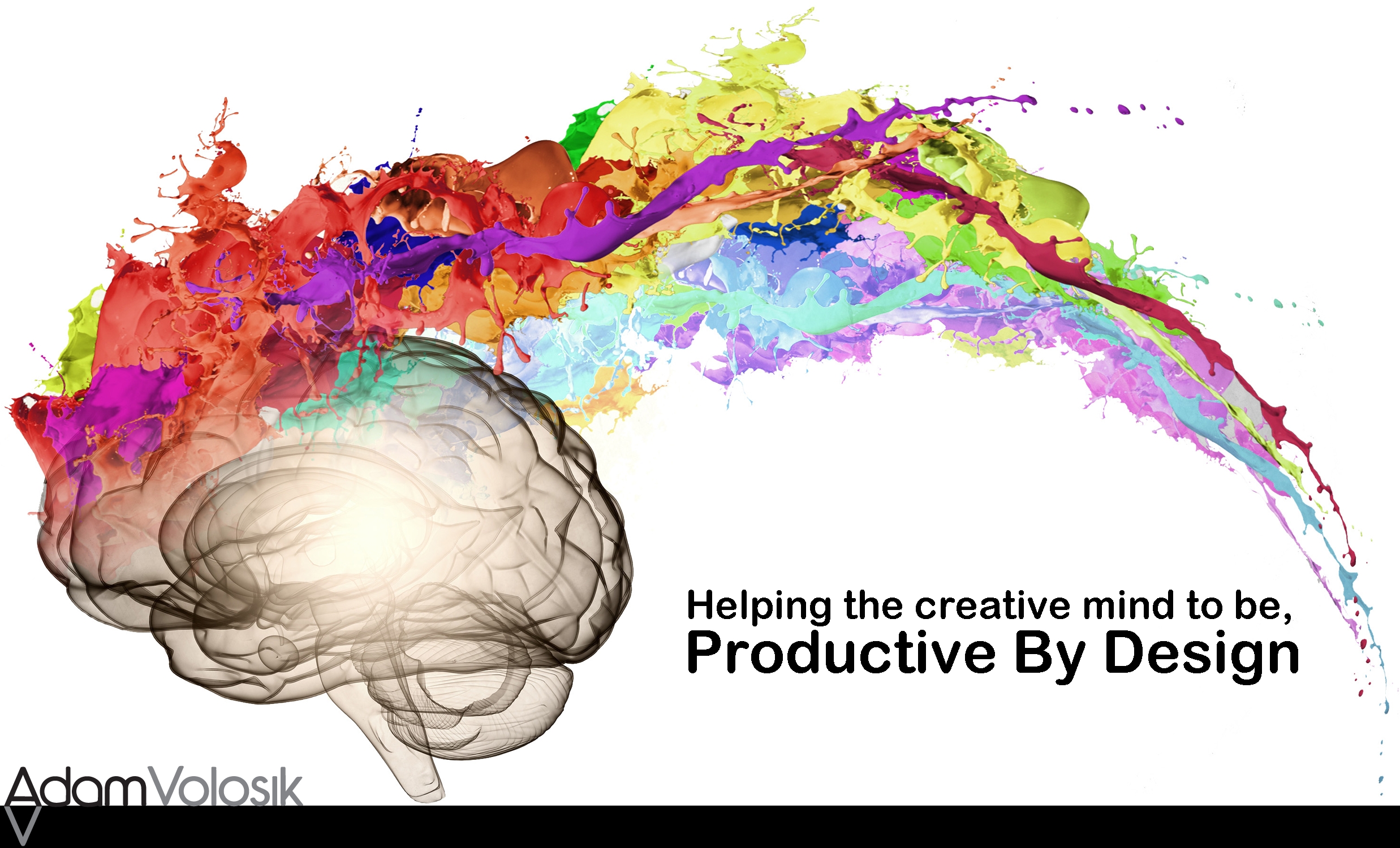I like to start the year off with a productivity kick in the pants so to speak. This year I revamped my iPads home screen. Most people have an iPad but never took the time to setup it to help them be more productive. Or in my case the setup was so complicated that I found it was hindering my productivity. I recently spent time stripping down the home screen to only have my top productivity apps shown.
The iPad can help you be more productive and it’s up to you to make it happen!
I have a bunch of apps that I use. Some of them I use frequently and some not so frequently. I used to have a bunch of folders on the home screen with all my apps. It didn’t matter if it was an app I use all the time or a rarely used one. For instance I use Evernote throughout the day. I would have to open the folder to find it, then open it. Also I found myself looking for the little icon in the folder, I guess I’m just a visual person. This was starting to get time consuming having to open folder and scan for an icon. I needed a better way.
I went through all my folders and removed my most used apps. I then paired it down to the apps I felt really needed to be on the home screen.
Here what I have on the home screen:
- Settings/Apps: I actually don’t like to have the auto update on for my apps. I like to take the time and review the new features on the app so I leave it on the home screen.
- Clock : This is the default app that came loaded on the ipad. I like the fact that it is a working “old fashioned” clock. Also the stopwatch and timer features are handy.
- Camera: I take a lot of video with my iPad. I like to have this app easy to get to.
- Social Folder: Pinterest/Messenger/Buffer/Facebook/Linkedin I put these into a folder. I want these apps easy to access but not so easy that I get distracted by them. I want to make sure I check them since I have client that might be posting to Pinterest for example. I might also have someone waiting on Linkedin to connect with me.
- Kindle App for iPad: I do all my reading from the kindle app. One of the best features is the ability to retrieve your notes and highlights online from Amazon.
- Feedly: If you subscribe to an RSS feed then you should try Feedly. It’s a great app and has a nice web app. It’s feature rich, oh and it’s free.
- Pocket : I love this app for saving material from the web to read later. I use this app when I’m scanning my from Twitter feed. When I find content that I want to read I save it to pocket.
- Twitter: I have this app visible since I use it to communicate a lot of information. It’s one of my primary tools for building my brand.
- Day One: This is my journaling app. I have a template in Text Expander that I use to help format my entries. Day One is great! It’s secure with a password, searchable, has a tag system and you can exports pdf’s.
- Dropbox: I store all my active documents here. It’s an essential app for me.
- CloudOn: This is a great app that works with Dropbox. I can open my word documents or my excel spreadsheets and work on them right on my iPad. Simple docs are easy to work on and sync very well back to Word and Excel. I found more complicated Excel spreadsheets with lots of macro’s to be an issue at times.
- Evernote: Don’t leave home without! Really it’s that good. Many people have called Evernote their digital brain. It is for me. I have many posts dedicated to Evernote.
- PDF Reader 6: I find this to be one of the best PDF reader programs out there. It has a lot of great editing tools. They now have a cloud so you can retrieve your documents through the web. And it exports directly to Evernote.
- Noteshelf: One of the best handwriting apps I’ve used. I’ve tried many and this has some great features. I like the zoom, the inking feels great and you can import your own backgrounds. Plus is syncs to Evernote and Dropbox.
- Alarmed: This is a feature rich reminder app. You can setup up repeating reminders and it has a nag feature that is handy.
- Paperless: This is my checklist app. I have all my relevant checklist here. From daily morning routines to my weekly review it’s all here.
- Calculator HD Pro: This is great app. I love that it has a tape feature. It records everything you type so you can double check what you’ve inputted. Also you can email the tape.
- Safari: It’s getting hard not to use Safari since they’ve integrated so many features into it.
- Messages: I like the bigger keyboard for sending text messages to people.
- Gmail: I use Gmail for my personal emails.
Here’s what I have in the tray at the bottom:
- Calendar: This is the built in app and it works fine for me. All my calendars sync back to this one so I can see everything here.
- Contacts: This is the built in app and it syncs with my Google account.
- Mail: I have all my email accounts on this app.
- Google Chrome: My browser of choice.
- Doit: This is my primary productivity app.
- PocketCloud: This is a great app I use all the time. It’s a remote desktop log in for my work computer.
This simple change has really helped e to use my iPad more efficiently and boost my productivity. I’m sure some of these apps will help you be more productive. Give them a try.
Give it a try and let me know how you made out.